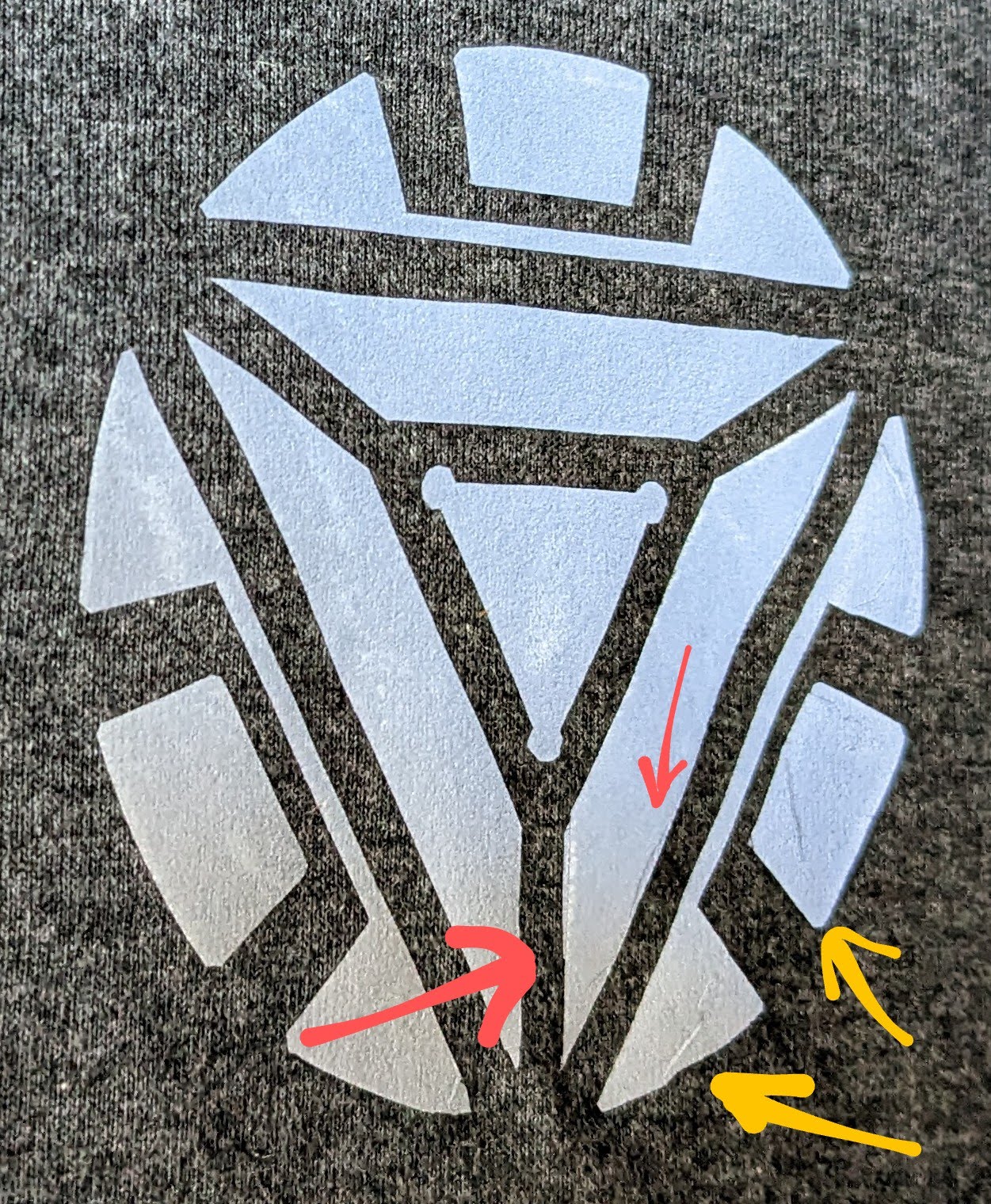I don’t have any affiliate links to shill, but I really like Monoprice. They sold cheap re-branded 3D printers, decent office equipment, and sometimes they will have an absolutely ridiculous deal on one of their products. I’d say, overall, the quality is “pretty good” across the board and when you can find a deal on something, it’s an easy decision. I picked up an extra Monoprice Mini Delta 3D printer because it was so cheap, I could use it for parts and not feel bad.1 I’ve been happy with their egg cooker, USB hubs, HDMI cables, various random testers. The other day I saw they had a sale on their “MakerCraft Mini Craft Cutter” for $80, when it’s normally $230, with free shipping and had to buy it. If you missed out, I’d highly recommend signing up for their newsletter. About twice a year they have some deal that’s just bananas.
It’s been sitting off in a corner for nearly two months while I’ve been distracted by Maker Faire preparations and work, but tonight I gave it a shot. I’d say, like most other MonoPrice things, it’s “pretty good.” The included software “Sure Cuts A Lot Pro 5” is not very intuitive, the documentation on the machine and software is pretty lacking, and the tutorials aren’t very helpful either.
Even so, with some futzing around I was able to run a test cut and mostly get another design cut out. Pictures later.
Here are some of the things I learned:
- After you drop the blade into the machine, be sure the carriage and move all the way back and forth. It’s very easy to have it protrude upwards very slightly, causing a horrible clacking / grinding noise.
- I’m not sure if it’s me, the way I loaded the sticky back cutting mat, or some combination, but the large design I cut out was off the piece of vinyl by about 1″. I would recommend making sure your piece of vinyl is about as big as the 8×10 cutting mat. I am not sure, but I suspect the “vertical” direction has a lot more variability than the “horizontal” direction.
I tried to cut things several times without success. I tried a lot of different ways to get it going, so I don’t know what got me cutting. At first the machine would beep at be intermittently, and then regularly. I have no idea what caused that to happen – or why it stopped.
After the machine registration / cutting mat homing procedure, which sounded about as much as you would expect a small plotter to sound, it was surprisingly quiet. I’ve never used a craft or vinyl cutter before, so I guess I had just built it up in my head.
I’m going to try cutting some more things tomorrow and look forward to posting some more progress.
I’ve cut several medium complexity designs out of HTV and it was incredibly tedious. I tossed a very complicated design into this craft cutter and it quietly ripped it out like a champ. For $80 shipped, I would easily recommend this device to anyone who wanted to experiment with a craft cutter and wasn’t afraid to spend some time tinkering with software and settings.
- And, later, I had to! [↩]