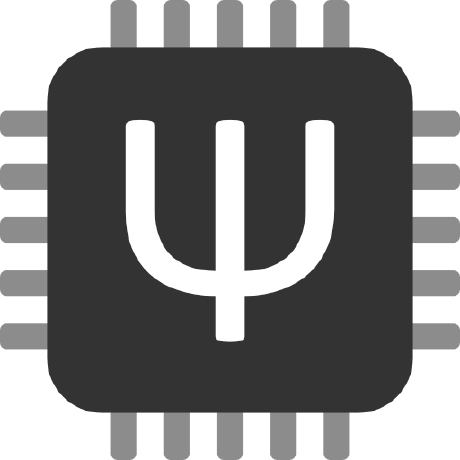Richard Feynman
Noted philosopher / physicist Richard Feynman has a now-famous method for quickly learning a topic. It boils down to (a) pick topic (b) write everything you know (c) research to understand gaps (d) simplify. While I’m not big on biographies, I found this graphic novel version extremely compelling.
I suspect most makers do something very similar to this, whether they realize it or not. My own variation on this method is to create an outline of what I want to learn with each feature I want to include, do some preliminary internet research, add links to resources to the outline, read, drill down on topics, ask questions, LRR.1
- Goals
- Keyboard
- Media knob, media buttons, with a layer shift (ideally, through triple click)
- Another layer with function buttons for data entry for work
- Sweet RGB underlights, perhaps different lights for working and for media, perhaps different lights with keypresses
- Keyboard
- QMK Documentation
- Keymap creation tip video
- Keymap configurator
- Keycodes
- Layers
- Switching “layers” on a QMK keyboard means you can store entirely different layouts of keys and/or key assignments in one keyboard – basically giving you the functionality of multiple keyboards in a single device
- Combination keys
- Macros
- Encoders
- Rotary Encoders
- LED Underglow
- VIA – I only saw a reference to this and have no idea what it is
- QMK Community
- Discord
- D3vastat0r, an extremely helpful member of the QMK Discord offered some sample code for the rotary encoder
- D3vastat0r, also answered some additional questions
- The button which switches layers must be on the keypad, not some different key or key combination from the main keyboard
- Sample rotary encoder code by TeaKettleDally
- Subreddit
- Discord
- Flashing firmware
Sometimes I’ll document stuff in a notebook, but when it’s something I know will take some time to learn and probably require code and other digital resources, I like to type them up in blog posts. It feels therapeutic, getting all this stuff written down. I think of it as closing mental browser tabs. Also, by adding links into a post, I can actually close real browser tabs, which is a distinct side benefit.
Default Series Title