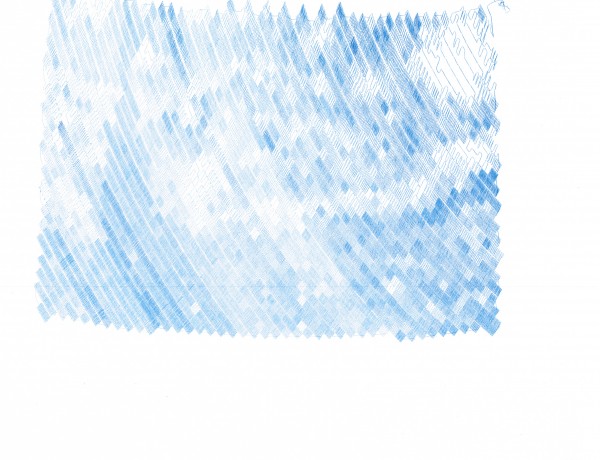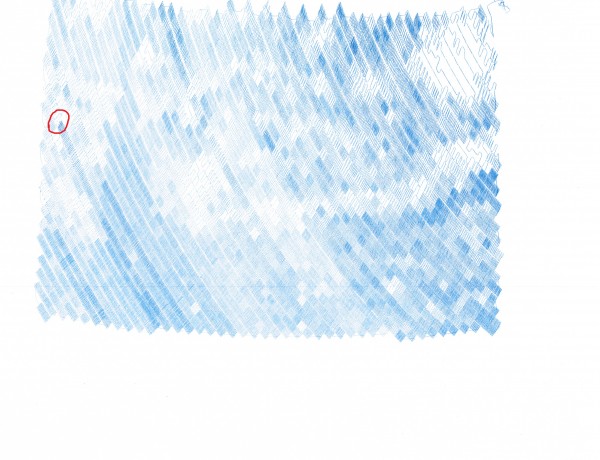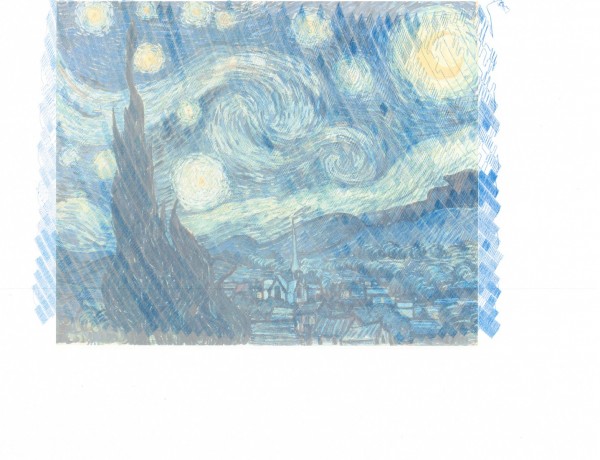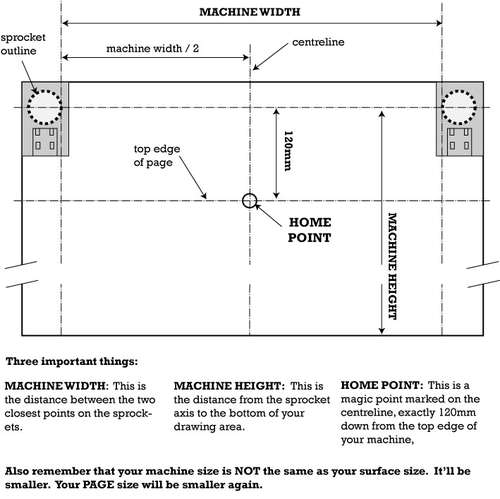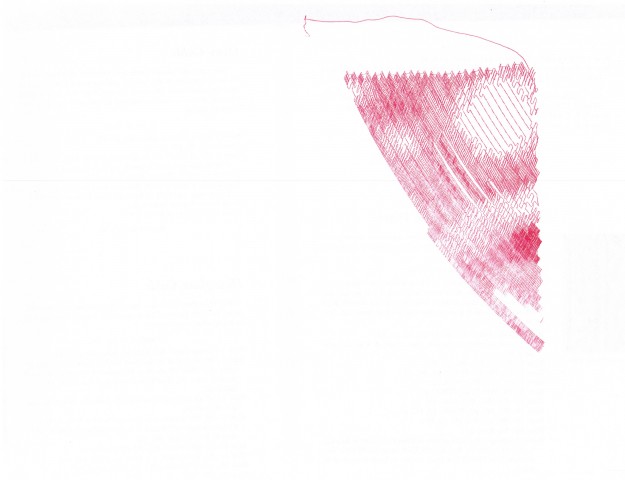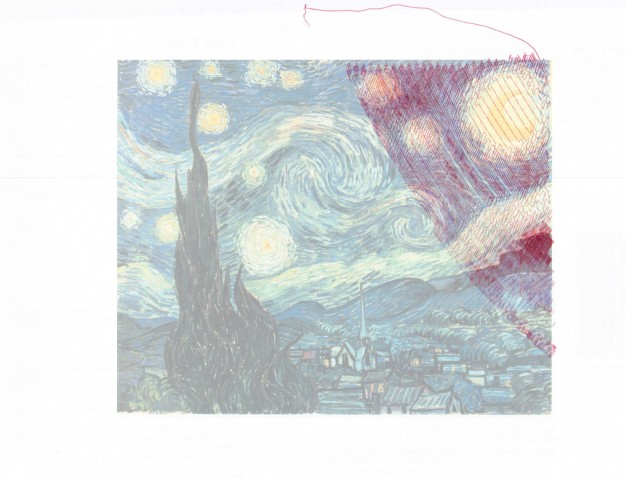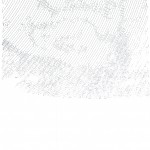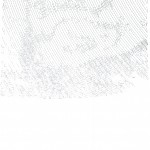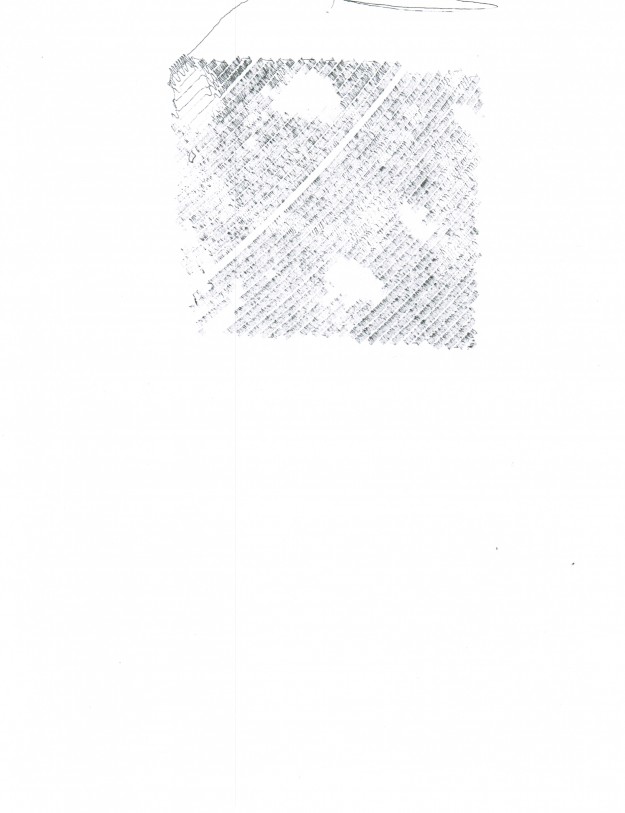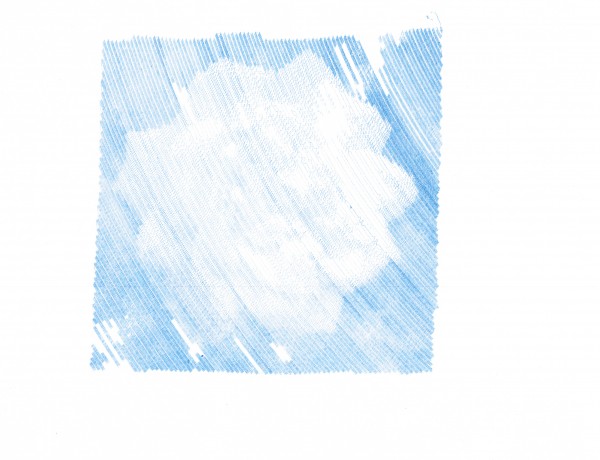
The drawings are getting better with a little tinkering. I’ve designed, printed, and installed new motor spools. These have a thicker central core, so they should be able to collect more monofilament line with slightly less distortion. I’ve made a few changes to the setup. Dialing in the starting area and calibrating the starting home point were pretty important.
I’m still having a little trouble with the robot occasionally stalling out. Although, now I think it is a symptom of the controller software rather than a problem with the Arduino. There’s no set time after printing, no set time after running the program, or other noticeable precipitating event which seems to cause this problem. At some point during a drawing, the controller software just reports the Arduino as being busy. 1 Here’s what I do to correct the problem:
- Disconnect the USB cable from the laptop
- Click “Queue->Export Queue” and save as a text document
- Open the text document and perform the following operation
- Select, copy, paste the first line above the first line – so now you see a duplicate. So, for instance in the image above I had to copy “C05,2700,2370,10,247,END” and paste this above the same line – so that it would look like the robot would be receiving the same command twice.
- Edit the line “C05,2700,2370,10,247,END” so that I change the command to start with “C09” and delete the last two numbers and the “END” statement, so that it now looks like, “C09,2700,2370,END”
- Save the text document with these changes
- Shut down/close the controller software
- Restart the controller software
- Reconnect the USB cable to the laptop
- Click “Setup->Serial Port…” and click on the serial port of choice
- Click “Queue->Import Queue” and choose the text document I just edited
- Start the queue again!
The reason I suspect this is a controller software and not an Arduino firmware issue is that I don’t have to reset the Arduino at any point – just disconnect the USB, restart the controller software, reconnect the USB, and start the queue again. I would think that if there were a problem with the Arduino firmware, I would need to reset the board itself.
The lowest you can specify as the “grid size”2 in the Polargraph controller software is “20,” but you can use a smaller value by editing the “polargraph.properties.txt” file. In the image above I used a grid size of “10” which appears to cover 1/4 the area of the size 20 pixel. That image probably took about five hours to draw. I think it looks really nice. The image above seems to have been distorted by my scanner. It came out almost perfectly square with a slight warp to the top right corner. 3 You can see some bare spots in the image above – that’s where the pen, for whatever reason, just wasn’t making a mark on the paper. I suspect it has something to do with that region of the paper being either slightly smoother and/or slightly more depressed than the surrounding regions. Otherwise, there would be no reason why the next row would have a similar defect nearby.
I’ve noticed the controller software also tends to forget the machine width, page size, and page position. I’ve updated this, saved it, and uploaded it to the Arduino several times, but it doesn’t seem to stick past a reboot of the software. Ultimately, these are very minor concerns and really just something to be aware of when I’m printing. I just about couldn’t be happier with the controlling software. That piece of software plus the Arduino sketch together have basically made this a nearly effortless project. Besides a hiccup soldering a circuit board wrong, this entire project went together very quickly and yielded almost immediately gratifying results.
I’ve done several drawings in the last few days. I’m still having trouble getting a perfectly rectangular and centered result. I may have to adjust the Y offsets and double-check my machine measurements. I still also notice a slight upwards warp to a drawing in the top right corner. But, I’m looking forward to additional experimentation – it’s all part of the adventure!
Last, but certainly not least, I want to make it clear that Sandy Noble’s software for the Polargraph/drawbot is really really great. That I am having some minor calibration troubles speaks more to my incompetence than Sandy’s excellent program. So, a great big thank-you to Sandy for his continued hard work on this software!
Default Series Title