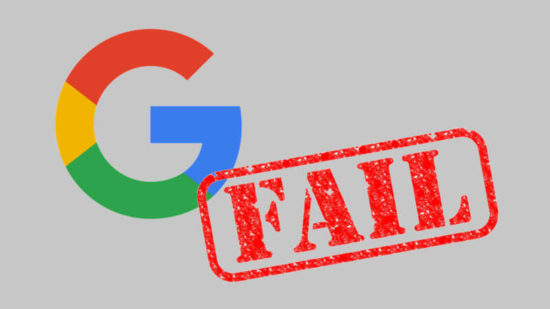
Google, why have you failed me?
Google suddenly discontinued/crippled their Google Supervised User program in January of 2018. This was a fantastic program which allowed parents to set up a Google account for a child on a Chromebook and monitor and control access to the internet. Unfortunately, the “manage user page” redirects you a page “Supervised Users can’t be created or edited.” Sure, there’s Google Family Link – but that only works for Android and mobile devices.
This means the Chromebook we bought for our daughter and which she’s been using for about a year now, is borderline useless. How useless?
Imagine using a modern computer (or even a phone or tablet!) without the ability to copy, cut and paste. No being able to visit any new sites, since I can’t edit her access to whitelist the website. You can’t copy, move, or drag-and-drop the files from Google Drive to the internal microSD card or a flash drive.
And, as I discovered today, no being able to download files out of the Supervised User’s Google Drive account, since Google’s ability to zip the files is crippled.1 Since my daughter’s account had hundreds of files, it was beginning to look like my only option was to download each file individually, one after the other.
If you find yourself in a similar predicament, here’s how you can back up your Supervised User’s account out of Google Drive:
- Create a new empty folder with a catchy name like “20180528 Backup”
- Select all other files in their Google Drive
- Tap the trackpad with two fingers2 and select “Move”
- Move all the files into your newly created folder
- Select the newly created folder
- Tap the trackpad with two fingers3 and select “Share”
- Share that folder from the Supervised User with yourself (probably by typing in your email)4
- Open up Google Drive in your web browser on a completely different, non-Chromebook device
- Click on the icon that looks like two people and is labeled, “Shared with me”
- You should see the previously named folder under the documents recently shared with you
- Right click on the folder and click on “Download.” It will take some time as Google zips the folder and all the documents in all the sub-folders into a file
- When prompted, save the file to your computer
I got through this with the usual trial and error. I really hope it’s helpful to someone else some day.

