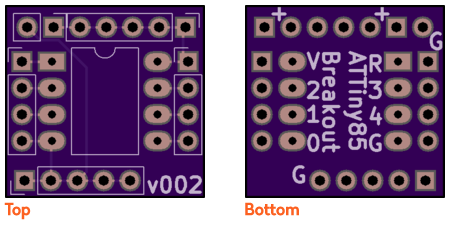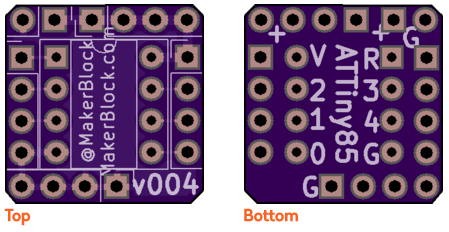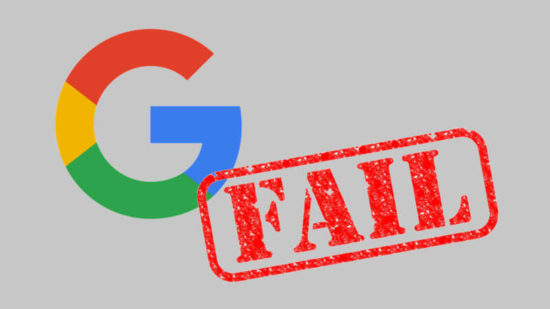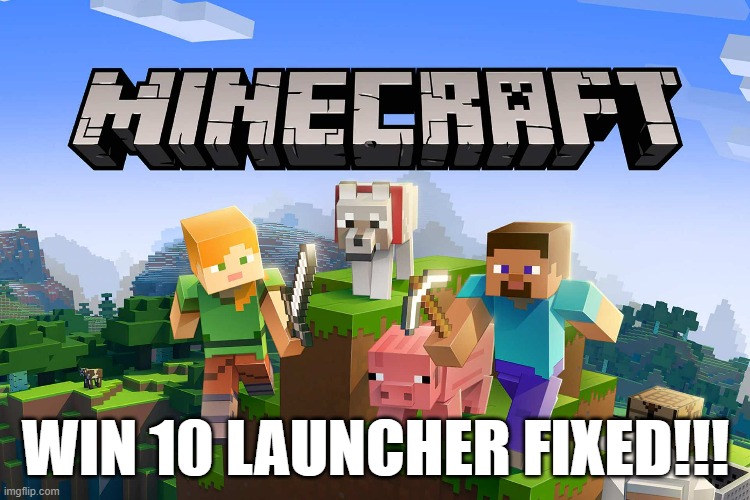
I recently purchased Minecraft for the PC (Windows 10) and tried to install it. It was brutal, but I got through it. I’m documenting my experiences here in the hopes it helps someone else.
The download was incredibly slow, would time out, get stuck, would give me the message “queued in position X,” or would simply not work at all. Sometimes it would download 10 or 50 MB and then stop. It was pretty frustrating. I tried a number of things and eventually found a constellation of things that ended up fixing the problem.
- Things That Helped / Worked: From Simplest to Most Complicated
- Making sure I was on a speedy wifi network.
- The easiest first step was to get off the wifi extended and onto the main wifi network.
- Ended all Minecraft processes / programs that were running.
- Press Ctrl + Shift + Esc to open the Task Manager. (Right clicking on an empty space on the task bar can also bring this up as an option in the context menu.
- Right click on any “Minecraft” processes as select “End task.”
- Sign out of the Microsoft Store app.
- You should see a two letter (probably your first and last initials) circular icon in the top menu bar for this app. Click “Sign out”
- Reset the Microsoft Store app.
- Start / Windows Button -> ⚙️Settings -> Apps
- Scroll down until you see “Microsoft Store,” select it and click “Advanced options”
- Click “Repair,” let the computer do it’s thing, then click “Reset.”
- Make sure the time zone and clock are up to date.
- This sounds kinda crazy, but it’s a legit reason why Minecraft might not be installing. Many programs try to synchronize and authenticate each other across the internet – using agreed upon times as a basis. An incorrect time might be used by a malicious person or program to breach a system.
- Anyhow, here’s how you apply this fix:
- Start / Windows Button -> ⚙️Settings -> Time & Language
- Turn on “Set time automatically” and “Set time zone automatically” and click “Sync now”
- Start / Windows Button -> ⚙️Settings -> Time & Language
- Check to make sure you didn’t cripple the download speeds yourself.
- Start / Windows Button -> ⚙️Settings -> Update & security -> Delivery Optimization -> Advanced options
- When setting up my PC I had crippled Windows download speeds to 0.1 Mbps. While this helps my day-to-day computer usage and prevents Windows from chewing up all my bandwidth to update itself, it also crippled anything I wanted to download through the Windows Store app. I’d recommend removing all bandwidth caps while trying to download Minecraft.
- Notes:
- I can’t be sure, but Windows does a lot of stuff behind the scenes, but having checked the installed apps after Minecraft was fully installed, I noticed several other apps were also installed. I believe the Windows Store needed to install a bunch of other programs and app / dependencies before it would actually allow Minecraft to download. You may or may not see these pop up.
- Making sure I was on a speedy wifi network.
- Things That Did Not (Seem To) Help
- Restarting the computer didn’t seem to help. I suppose it’s worth trying.
- Trying to install a prior version of Minecraft for Windows 7/8 didn’t work either. They seemed download fine – but wouldn’t run at all.
- Trying to install the Minecraft Java version first. I ended up uninstalling all versions and all launchers and starting from scratch.
I hope this helped. If you’ve got some other fix that worked or idea how to help, I’m sure plenty of others would want to know. Feel free to leave a comment.