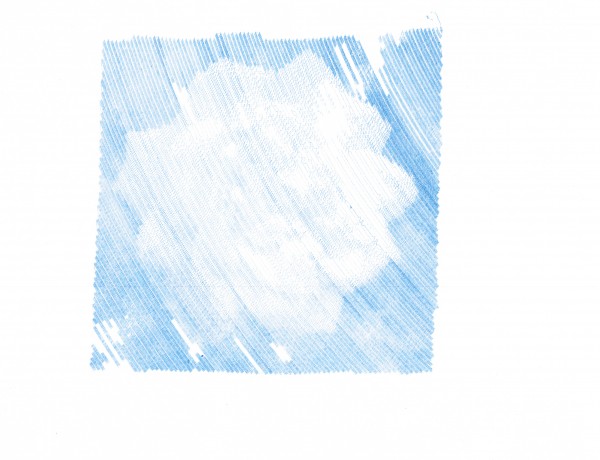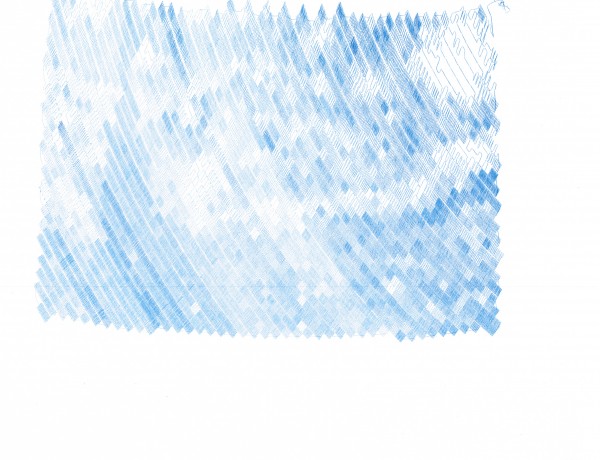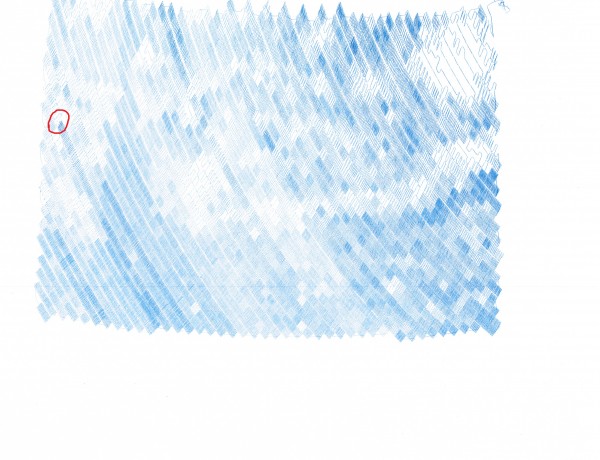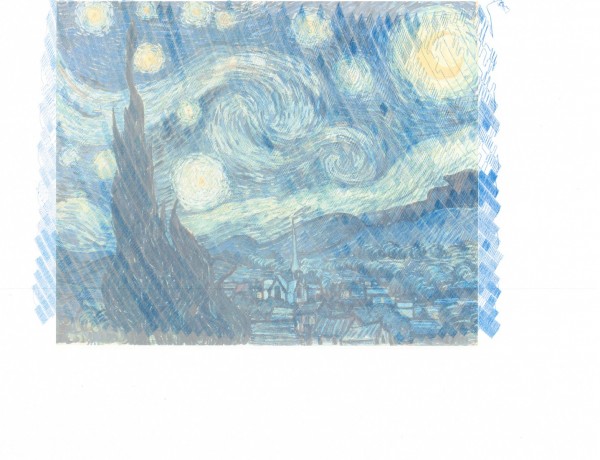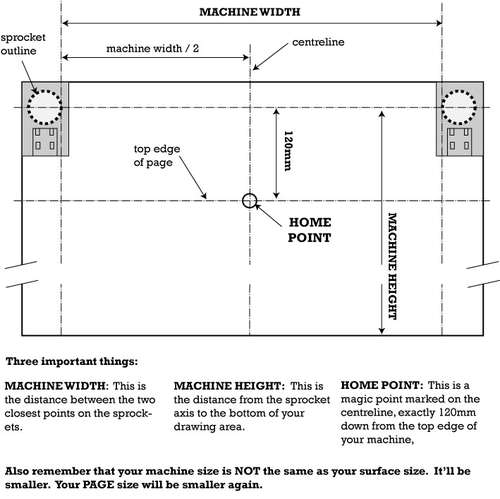When using my DrawBot to draw pixelated drawings (versus TSP or vectors)1 I don’t really notice a pause from the machine between each pixel. It takes a few seconds to shade each pixel, then it moves to the next spot and starts over again. However, when trying to draw TSP art I discovered that the time spent shading a picture obscured the amount of lag time that occurred between each drawing point! As I tried to draw a TSP portrait of my family I found it was taking about 3 seconds between each little point – which translated to a VERY VERY long time for a VERY small drawing.
When I asked Sandy about this, he suggested that this lag would be eliminated by drawing from an SD card.
Sandy’s current setup, which allows for computer free printing, consists of an Arduino Mega 2560 R32 , a MicroSD card breakout board3 , and an Adafruit Motor Shield4 . Thus, the electronics setup would cost about $100 if you were starting from scratch, or another $80 if you have been following along at home and have a similar setup to mine. Apparently the problem is you can’t just shove a MicroSD card into an Arduino. If you try to add one to an Arduino, then the card shield will end up taking up the pins necessary to use the Motor Shield. Since the Arduino Mega has a lot of extra pins, some of those can be used towards accessing the MicroSD card.
However, I thought I had seen an Arduino that had a MicroSD slot on board. 5 When I searched around Adafruit, I found this Ethernet Shield R3 with MicroSD connector6 . Not only does this little shield fit my existing Arduino Uno, have a MicroSD slot, and have an Ethernet port, but it also has input pins so that it can be stacked! This makes me then wonder… Could I just pop this $45 board between my Arduino Uno and Motor Shield, add some software and get cooking? I have to admit, the idea of spending $45 more, rather than $80 more for a Mega and MicroSD breakout board appeals to me. I suppose there’s the added benefit that I might be able to run a REALLY long ethernet cable to the ‘bot if I so desired since it would have a built-in ethernet port on the Ethernet Shield.
Now, I’m the first to admit that I know next to nothing at all about programming Arduinos or fiddling with such things. I’m just a fair hand at slavishly following some other person’s excellent directions. Please do me a favor and let me know whether you think adding this Ethernet shield between my Uno and the Motor Shield will or will not work.
Default Series Title- Actually, the TSP drawings ARE vector graphics… [↩]
- $65 at Adafruit [↩]
- $15 at Adafruit [↩]
- $20 at Adafruit [↩]
- Spoiler alert: I was wrong [↩]
- $45 at Adafruit [↩]