If you’re just here for the solution (or, you’re actually me, returning some time in the future to fix the problem after perhaps a Thunderbird update), here’s all you need to know:
- Click on the icon in the top right that looks like a film strip which displays the “Message list display options” when the mouse hovers over it.
- Sort by -> Unthreaded
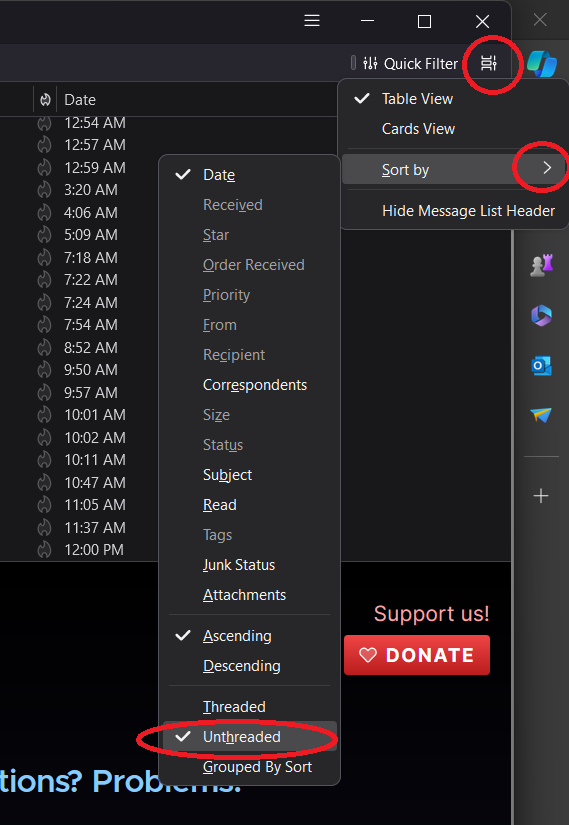
Just follow these steps, starting with the menu at the top right
I suppose there are times when threaded email view is useful. However, when reviewing emails at a glance, it’s incredibly frustrating because your inbox will show you have a new unread email, but you won’t know which thread it’s nested under.
I found numerous “solutions” online for how to unthread Thunderbird emails, but none of them worked for me since the answer wasn’t buried in any of the settings, the hamburger menu didn’t help, and nothing relevant showed up in the help sections or even in searching the settings section.
Of course, right clicking on the columns allowed me to hide the “thread” column, but that didn’t stop emails from actually being threaded.
I spent some time searching for the answer, watching snippets of videos, and finally stumbled across the solution here after seeing multiple people voice the very same frustrations I did, discussing. Hopefully the above screenshot helps you (or me!) solve this problem in the future.
